Run Windows Programs without Install
Keeping your computer up to date can be a troublesome task because you always have to keep an eye on all the installed programs and see if the new versions of each programs are available or not. In this article, we will talk about a different kind of software installation system. Using this system will enable us to run Windows programs without installing them first. We also do not need to update the apps regularly as they are automatically updated when the publisher updates them. Here is the tips to Run Windows Programs without Install.
Zero Install is a decentralized cross-platform software installation system which allows developers to publish their software directly from their own websites. This means that a software running on any computer will be using the latest libraries and other shared objects without the user being involved in the update process.
Configuring Zero Install
To started using Zero Install in Windows, you can either install Zero Install or run a portable version of the software. At first run, you will see a list of software applications which you can run without installing. If you want to add your own custom software, you will need to package the software according to XML metadata format defined by Zero Install.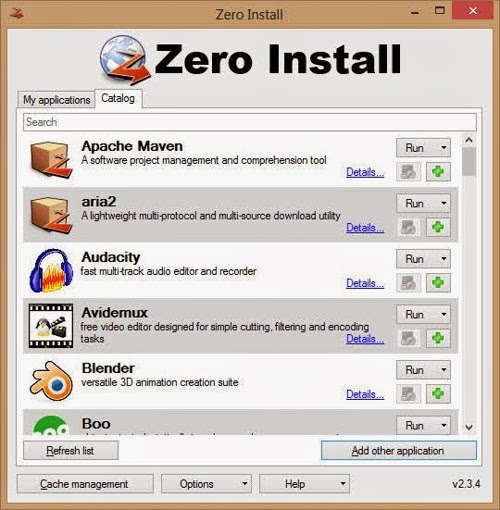
You can configure Zero Install according to your needs by going to Options. You should press the Options button instead of the drop down arrow on the button which will open the Advanced Options. Advanced Options should only be used by advanced users as mis-configuring any advanced option will prevent Zero Install from running.
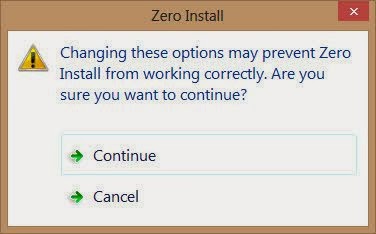
Standard Options window has five tabs: Updates, Storage, Catalog, Trust and Sync. The Updates tab lets you configure which version of the software you will prefer to run by default. By default, Full mode is selected which will run the latest stable version of the software. Minimal mode will only download necessary components of the software and Offline mode will not download anything on the computer. You can also run the latest beta versions of the software by selecting “Use beta versions of applications when available” (Alt + U).
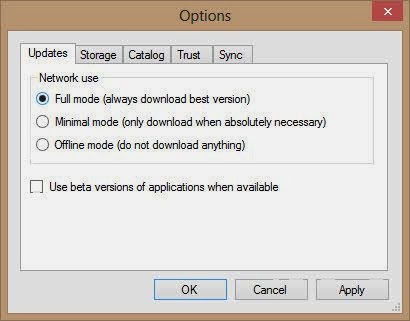
The Storage tab will let you specify storage locations for Zero Install. In Catalog tab, you can specify the catalog sources. By default, only 0install.de is listed. The Trust tab will list down the trusted keys between your computer and the catalog server. You can remove the key to reset the relation.
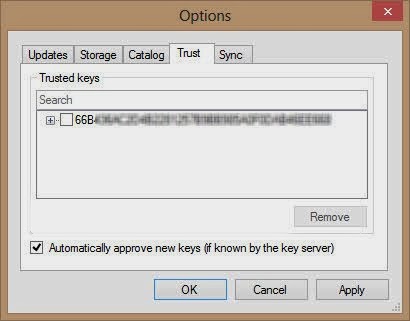
Running apps without installing
Once you have configured Zero Install according to your needs, it is very simple to run the apps. Press the Refresh list button (Alt + C) to make sure you are seeing the latest list of software. Each software has three buttons in front of the name. The first button will run the app. If you click on the drop down menu, you can customize the command arguments and version of the software which you want to run. Zero Install lets you run multiple versions of each program at the same time.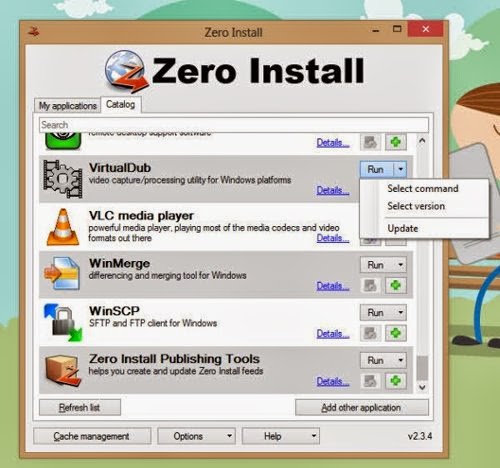
The second button, Setup integration, will let you specify the shortcuts (on the Desktop and in the Start Menu) and configure file association settings.
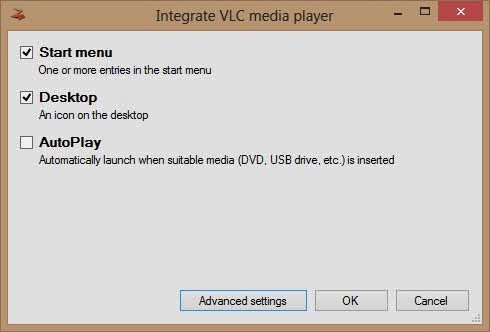
The third button “Plus” will move the software to “My Applications” tab which is synonymous to creating your own favorite apps list.
Pressing the Run button for the first time will download the necessary files needed to run the application. After the first launch, you may run the Windows application instantly without downloading anything. Please note that Zero Install did not install anything on your computer. The application are running directly from the Zero Install platform. Clearing the cache will remove all the downloaded apps data. You will need to download the components to run the apps after clearing the cache.
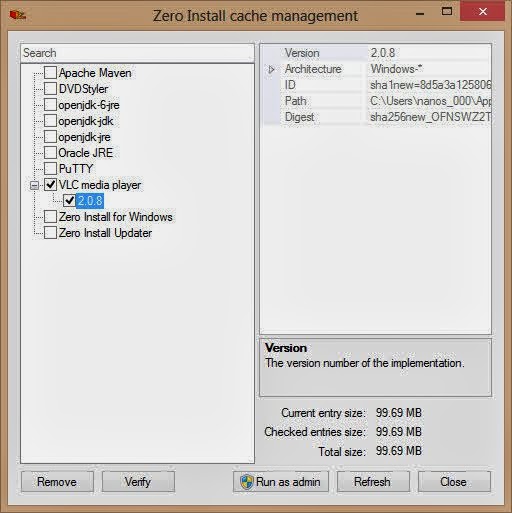
Conclusion
Zero Install is a fantastic concept of running software without installing especially when you can take the apps in your USB flash drive. The benefit of these apps over portable apps is that these apps always remain updated. The apps also don’t need administrative privileges to run as they are run in a separate virtual environment.On a side note
If you are using Ubuntu, you should go through the wonderful Click project which intends to redefine how software is packaged and distributed across mobile platforms. If this is successful, programs in Ubuntu can be run without installation, and doesn’t even require root privileges at all.Download Zero Install to Run Windows Programs without Install to Run Windows Programs without Install.
This material is copyrighted! Found on: Run Windows Programs Without Having to Install Them
No comments:
Post a Comment